|
In my role as an Instructional Coach, I am frequently asked to support teachers in their work with students. Recently, an elementary student needed support with writing. This student had wonderful ideas to share, however classmates and the teacher were unable to decipher handwritten or typed stories. The classroom teacher knew there must be something to be done, and turned to me for support. Given the fact that we are a one-to-one technology device building, I have used Google’s speech-to-text tools (Voice Typing) before, and knew this would be a good place to start. A few days later, the student game to my office during writing time. After logging in to their Chromebook, the student opened a new Google Doc, clicked “tools” then “voice typing,” and their world opened! Immediately upon speaking and reading their rough draft aloud, the student paused the speech-to-text and looked at me with a grin on their face. “Mrs. Laird, do you know what this means?” the student asked. “My friends and my teacher will now be able to understand me and everyone will be able to read my stories!”
While Voice Tying isn’t new to me, and I have told other teachers about it, this was the first time I saw first hand a student see their world as a writer open up due to the tool. The next thirty minutes flew by as I watched the student become familiar with the intricacies of using Voice Typing, including remembering to say the type of punctuation, remember to pause periodically, and recognizing Google doesn’t automatically know how to spell the names of their friends. When it was time to go back to their classroom, the student told me how excited they were to take their writing notebook home over the weekend and type up other stories to share with friends. The thirty minutes I spent with this student reminded me the power technology has to open doors for students and allow them an outlet to share their voice, ideas, passions, and curiosity with the world.
0 Comments
Every so often, teachers reach out to me for enrichment activities for reading, math, science, or social studies. This is an activity I put together for 1st grade students and is modeled after Jerry Palotta's Who Would Win series. The grade level is 1:1 (one device per student) Chromebooks, so I designed this in Google Slides. The final page will have a Blabberize (Chatterpix could be an alternative if you have iOS devices, where the winning animal explains why they won the battle. A few resources students will use for this project are PebbleGo, Bookflix, TrueFlix, and Kiddle. If you would like a copy of the Google Slides file, please let me know. I also created a graphic organizer where students can record their findings.
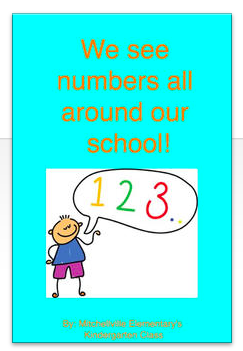 Last week I worked with our Kindergarten class on a class eBook. This activity allowed students to learn a new app called Book Creator, practice their sight words "I" "See" "The," identify numbers, and following directions. Rather than introduce the activity and app to everyone at once, I took five to six students each day to work on their page of the book. The kindergarteners enjoyed customizing their page, using the camera to take a picture of the number they found around our school, and if they chose recording their voice. If you're not familiar with Book Creator, it is a very easy to use eBook Creation iOS and Android app. There is a free version, that allows users to create one book, and the full version does cost $4.99, but can be purchased under VPP, and is definitely worth it! Finished books can be exported as PDFs, ePUBs to publish in the iBooks store, and as a video. This will not be the only book our Kindergarten class authors. Upcoming titles include "We See Colors" and "Foods We Like." Book Creator is also on the individual student iPads, allowing students to create their own books as well. Click here to download a copy of We See Numbers All Around our School! Lesson Fast Facts: Grade Level: Kindergarten Subject area(s): Writing, Reading, and Math Technology Used: iPad Camera, Book Creator App Time frame: 30 minutes, 5 days Tips: I had a few pages created in a sample book that I used to introduce the activity to the kindergarteners. This allowed them to understand the goal and purpose of our activity. Things I'd change: Many of the photos were taken in the library, and if I were to do it again, I'd encourage students to explore other parts of the school. I'm thrilled to announce another of my posts was published on ReadingToday Online! This post revolved around using Padlet for digital note taking. I've used Padlet for a variety of purposes in my classroom instruction, and wanted to share with readers another way I have found to use this online tool.
If you aren't familiar with ReadingToday online, it is the digital version of the International Reading Association's Reading Today magazine. New articles written by educators and IRA staff are posted every day. 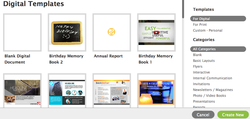 I love, love, love GoogleDrive, but haven't been impressed with the templates available. For years I made do by creating templates for students to use, but was thrilled to learn about LucidPress at a recent technology conference. LucidPress is a web based publisher with a variety of artistic, user friendly templates, and best of all your work can be saved to GoogleDrive! Recently, I had my students use the book template to compile their original poetry created during our English Language Arts poetry unit. The website and templates did take students some getting used to, but overall they caught on fast. In order to make the poetry books more "book like" I had students import the document into FlipSnack, and finally uploaded the flippable eBook in their GoogleSites portfolio. Whether you are looking for templates, or just want a web based publisher that connects to GoogleDrive, I highly recommend you check out LucidPress! Sample poetry books created by 5th grade students in LucidPress using the Photobook Template.
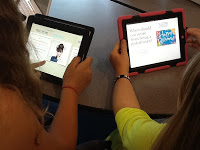 iBook Author is an amazing Mac App that allows users to easily create iBooks that can be shared on the iBook store. I used this app with my fourth and fifth grade students as they worked through their research project, and created a book to share their learning. Fourth graders researched topics of their choice, ranging from Native Americans to Helen Keller and One Direction. Fifth grade was given the task of choosing a career, generating guiding questions, conducting research, and compiling findings into book form. Students found iBook author user friendly, and commented how easy the templates were to change, and the variety of widgets allowed students the choice in how they wanted to present their information. One caveat for teachers before setting students loose with iBook author is the existence of one template. This template is artistic in nature and contains sculptures that I did not find appropriate for my upper elementary students. I will leave it up to you whether you want to keep this template, but if you don't, I have included directions on how to remove this template: Directions to use on Mac:Quit iBook author, Open "Applications" Find iBooks Author Right click on iBooks Author Choose "Show package content" Open "Contents" Open "Resources" Scroll all the way down to templates Select "Textbook 04" Click, drag to trash and empty trash Close it Open iBook author It should be gone! If you are lucky enough to have Mac Laptops as our fifth graders do, I highly recommend giving iBook Author a try! Not only will your students have another publishing option, but you can share your work in the iBook Store, allowing students to expand their readership. |
Archives
October 2023
Categories
All
|

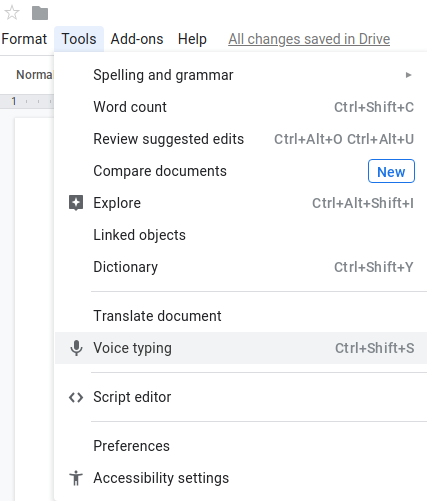
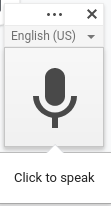
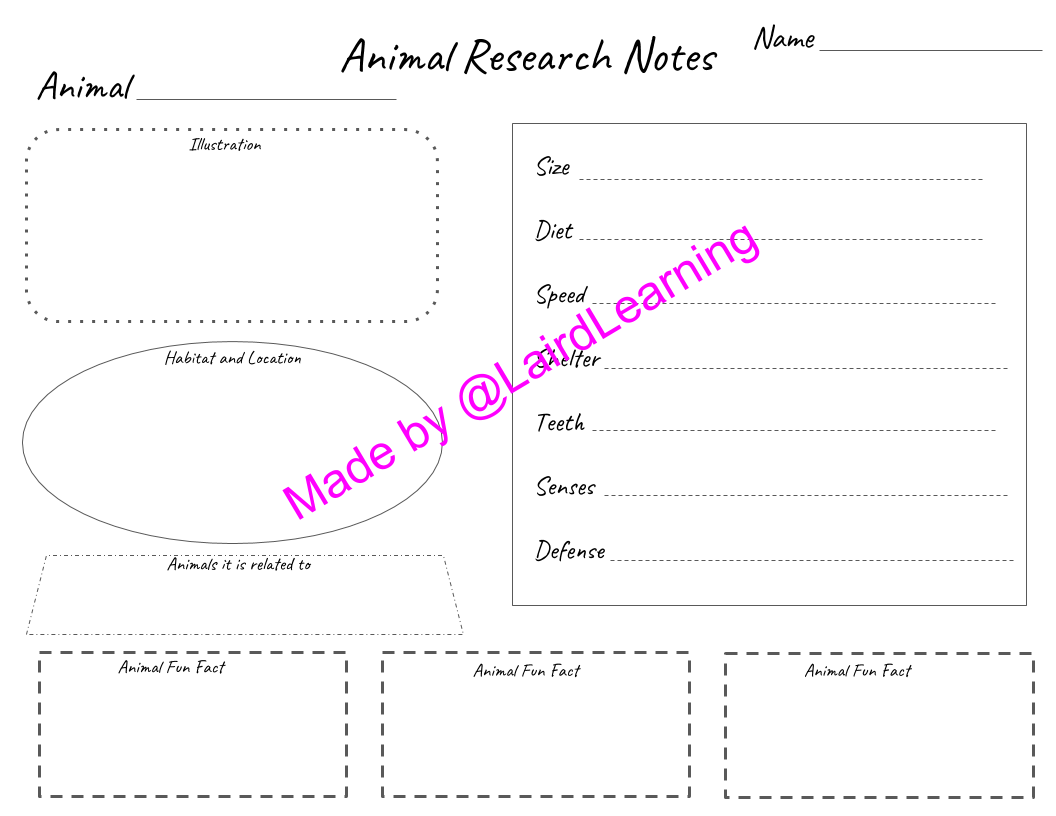
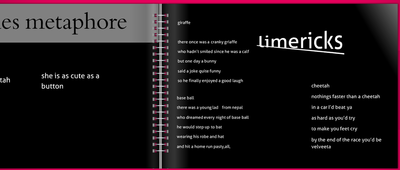
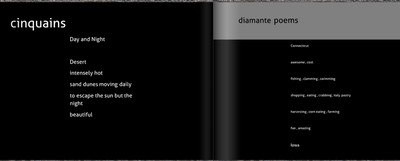
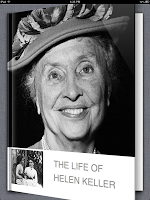
 RSS Feed
RSS Feed
