|
This year, we are using Google Classroom to house all our PLC and Professional Development resources. All posts are tagged with topics like "Building PD," "PLC - Student Focus," and "PLC - Professional Growth." I love how easy Classroom is to use, and having everything in one place allows all staff members to easily locate resources. After posting on social media about how we're using Classroom this year, I was asked to share directions on how I set up our building's Google Classroom. Rather than sending multiple emails, I decided to type up some directions. Setting up a PLC in Google Classroom
If you have any questions, or would like help setting up your building's Teaching & Learning Google Classroom, let me know!
0 Comments
I was recently interviewed for a Literacy Today article focused on building a culture of literacy. The article can be found in the July/August 2017 edition of Literacy Today. Below you will find my responses to the interview questions: In your mind, what does it mean to have a culture of literacy in a school? A culture of literacy is when students, teachers, administrators, and support staff have a shared vision of what literacy is and why it is important. In addition, teachers and administrators rely on research-based instructional practices and data to make decisions and support students in their literacy journey. Finally, literacy is not something that occurs during a specific time of day or content area, but rather is infused throughout a student’s daily learning experience. What is the coach's role in this process and are there strategies that can help to get teachers on board in creating that culture? Coaches are there to support, model, and facilitate literacy instruction and data informed decisions. Although a coach is a literacy leader, it is important that the coach isn’t the only literacy leader, and that they are not viewed as the expert. If the coach is to be effective and the culture of literacy to be the norm, the coach must build the capacity of the teachers they support. What practices have worked in your school? And what hasn't worked? What has worked: Cultivating a shared vision, developing shared leadership, meeting teachers where they’re at in their understanding of literacy instruction, professional needs, etc., having a building or site-based coach, high functioning PLCs, using data to problem solve and inform instruction What doesn’t work: Drive PD with no follow through or application time, forgetting to share the “why” behind a PD or research-based instructional practice What is the role of a principal or district-level official in encouraging this approach in schools? Is it something that is more likely to develop if it isn't mandated, or district-led? A principal or district-level official is there to support the establishment of the literacy culture. They are co-learners in this process, and because the culture of literacy is important, they will make sure that time (instructional and professional development wise), funds, and resources are allocated. I think it could be developed if it isn’t mandated, but if it is done in such a way that it’s the way we do business, all stakeholders will recognize the need and rather than it being viewed as an initiative being done to the teachers, it will be seen as a collective effort to better the lives of our students. What a culture of literacy looks like: Throughout the day, you would see students reading, writing, speaking, listening, and creating. Teachers, no matter the content area, are engaging students in literacy. When you enter a classroom, there's a buzz! Students are co-constructing knowledge by using available resources (books, websites, videos, experts, etc.), they are immersed in a print-rich environment, the classroom library has high interest and developmentally appropriate books, and the teacher is meeting with students individually, in small groups, and as a whole class. Our students have access to books throughout the building, whether it's in their book boxes, the classroom or school library, or the bins of books located in the halls, office and common areas. Students are publishing writing to authentic audiences (outside the classroom or school walls) Teachers, principal, and all support staff model being readers and writers. I made "What is _____ (insert staff member's name) Reading. What are you reading?" posters for everyone to post outside their classroom doors. This allowed students to see the adults in their lives as readers too. Also, when students are writing/reading, the teachers are doing the same. As a coach, what strategies have you used to build a culture of literacy: This year I added P.O.P. teams (Peer Observation Partnerships) to our building. They're partnerships between two teachers where they informally observe one another throughout the year, noting evidence of our district's literacy framework and literacy strategies we've introduced in PD, and they reflect on what's working and discuss areas for growth. Last year, after reading Read, Write, Lead, I had our staff write down their top 3 literacy beliefs and then we came to a collective agreement about what our building's top 3 beliefs were. Recognizing your beliefs shape your actions, we were able to further cement our culture of literacy by identifying action steps we will take to ensure our beliefs come true for our students. These actions included: read alouds at least once every day, daily providing students time to read a book of their choice, publishing writing to an authentic audience, using mentor texts and holding reading and writing conferences with each student, incorporating writing to learn and accountable talk in all subject areas, and that every teacher is a literacy teacher. I serve one elementary building, so I am easily accessible to every teacher in the building to facilitate coaching cycles, model, co-teach, co-plan, and analyze data. I also strive to be visible throughout the day, and visit classrooms on a daily basis. During these informal visits, I am able to take note of areas of implementation, and what needs to be focused on either in a one-on-one conversation, grade level PLC meeting, or whole staff PD. I wrote a grant to send home monthly literacy bags that contain a new book and a reading activity parents can use with their child at home. These books are kept by the families with the goal of building up their home libraries. I also added a Little Free Library in front of our building, and love seeing children and their parents borrowing books. I'd love to hear, what have you done in your building or district to nurture a culture of literacy? I have been looking for ways to increase collaboration and provide teachers with authentic opportunities to lead and learn from one another. This year I introduced POP Teams (Peer Observation Partnerships), and for the first half of the year they seemed to work well. One of the biggest drawbacks of POPs was teachers wanted to collaborate with more than just their chosen parter. I also noticed the level of peer coaching wasn't where I would have liked it to be, and the number of instances where teachers went in to visit another classroom was small. One day, as I was looking on Twitter, I came across Mark Barnes' Pineapple Chart blog post. I began reading up on this, and approached you principal about possibly implementing this next year. Another activity during this year's Data Day involved teachers reflecting on their dreams for their students. This could be a dream for this year, or further down their educational paths. Each teacher was given a poster with the sentence starter "My dream is..." and was tasked with communicating their dream using words and/or images. I then tied this back to Data Day by asking teachers to reflect on what they've taught this year that would help move students closer to meeting this goal, and what steps a teacher can take between now and the end of May. To keep the students, and student learning, fresh in everyone's minds over the next few months, I collected the Dream posters and added them to the bulletin board in our conference room. We use the conference room for weekly professional development, Building Assistance Team meetings, Leadership Team Meetings, and a myriad of other activities, so the Dream posters will be visible to all staff members throughout the remainder of the school year. Below, you'll see examples of the dreams our teachers have for their students. What's your dream for your students? 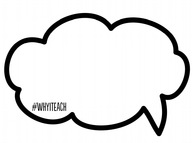 One of my favorite activities I planned for this year's Data Day was having the teachers reflect on why they went in to teaching. We have a mix of veteran and new staff, and I thought this would be a fun way for the staff to get to know one another as professionals and remind everyone why they went in to this career. I encouraged everyone to be creative as they shared their inspiration. During the gallery walk, it was great to overhear the conversations and continue to nurture the positive and collaborative culture of our staff. A few teachers have posted their #WhyITeach sign outside their classroom door. Click here to download your own copy of the #WhyITeach templates. I recently presented at the International Literacy Association's annual conference. Although I have presented at several local and regional conferences, this was my first presentation at an international conference. As you can imagine, I was extremely nervous, but received a positive response from those in attendance. Below you will find the resources shared during my presentation. Slides (also available on Presentation Symbaloo) Links: This week I attended the first day of a two day workshop on Facilitating Adult Learning. While I have presented and facilitated numerous professional learning opportunities in my building and district, as well as at local, state, regional, and soon national conferences, I am always looking for additional strategies and ideas to add to my toolbox. Now that I am serving as an Instructional Coach, and am assisting in the professional learning of teachers in my building, I knew that there was no time like the present to attend this workshop and grow as a learner, coach, presenter, and facilitator.
During the workshop, the instructors and participants discussed what professional learning was, and most people there mentioned "sit and get" conferences and workshops. I, on the other hand, thought outside the typical Professional Development settings and referenced social media and the impact my virtual PLN has played in my growth as a professional. As I sat in the workshop, I began thinking about the Personalized PD I implemented earlier this school year. As you can imagine, because Personalized PD involves choice, it quickly became a huge hit! While it has been successful, there's always room to improve. Lately I've been thinking how I could use our 1:1 devices to extend and enhance teacher learning. Through Twitter chats like #Educoach, my PLN on Voxer, and reading several blogs by professional development leaders and fellow Instructional Coaches, I began to explore how online resources like iTunes U, Teaching Channel, Atomic Learning, and even eBooks published with iBooks Author or Book Creator, can serve as professional learning platforms. I'm still working out how this would function, but am intrigued by the potential these tools hold!  Hi, I'm Stephanie, and I'm a pirate. No, not the kind of pirate that sails on ships and wears a patch! I'm a passionate educator and instructional coach who wants to create memorable experiences for learners and strives to impact the lives of learners every day. If you're still scratching your head, I highly recommend you check out the book Teach Like a Pirate by Dave Burgess. During the first semester I facilitated a staff book study over Teach Like a Pirate (TLAP), in which we met once per month to discuss and reflect. Yesterday our staff concluded our book study of Teach Like a Pirate. To end the book portion of the TLAP journey, we Skyped with the author and original pirate Dave Burgess! During the Skype session teachers asked questions, shared successes, and were inspired by stories from Dave's teaching and presentation experiences, and how TLAP came about. A few standout sayings from Dave include: "What we do as educators is powerful stuff! We are about a mightier purpose!" "The lessons [and content you teach] they'll forget, but the experiences they'll remember forever." "Everyday, make a conscious decision to keep your focus on having a life changing impact on students." As with any study or workshop session, the true litmus test of how something has impacted you is whether you continue using what you've learned, or let it fade into obscurity. Dave encouraged the teachers to keep their focus on their students, and they even left with a small token in the form of a TLAP Crew Membership Card to remember their journey. I'm not sure what the teachers plan to do with their learning now that the book study is over. As for me, I plan to continue my TLAP journey through the #tlap twitter chat, joining other TLAP book studies, modeling the pirate philosophy, and developing my own spin off: Lead Like a Pirate, which is a way to incorporate the pirate principles into presentations and professional development facilitation. "Teach Like a Pirate is a way you look at your teaching and the world," was a parting statement Dave Burgess shared points at the importance of transforming your outlook. I look forward to what the future holds, and am excited to continue spreading the Teach Like a Pirate word! Today I had the privilege of bringing one of my professional development ideas to our staff. This summer I spent a lot of time searching for effective and beneficial professional development opportunities for our building. I read a lot about EdCamps and Unconferences, and ran across an interesting article about Personalized PD. The article discussed how the goal of Personalized PD is empowerment, and letting teachers decide what learning topics are relevant to them. I brought the idea up to my administrator, and was thrilled when he was willing to give Personalized PD a try! We decided to start Personalized PD this year, and provide teachers with an hour and a half once every six weeks. My hope is that if this goes well, the frequency will increase next year.
To get started, I set up a Personalized PD page on our MVPLC website, created goals and expectations, and located starting places and ideas for teachers. The website was ready for teachers as they came to our PD session, and they seemed a bit surprised that they were not entering a room for "one size fits all" PD. We had a variety of topics explored during the allotted time, and it was inspiring seeing the conversations teachers were having in person, on Twitter, and on our Padlet page. Overall, I think teachers enjoyed this PD, and I cannot wait for the next session to occur in October! Between Personalized PD, and our staff book study of Teach Like a Pirate, the 2014-2015 school year is off to an inspiring start! |
Archives
October 2023
Categories
All
|

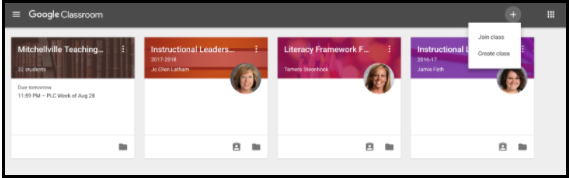
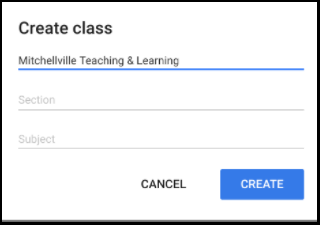
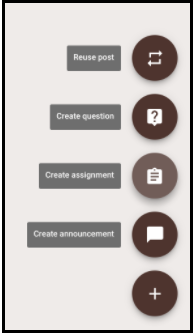
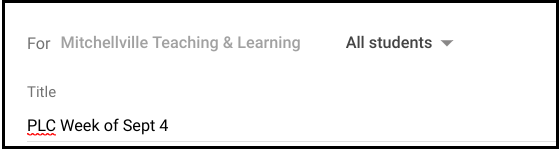
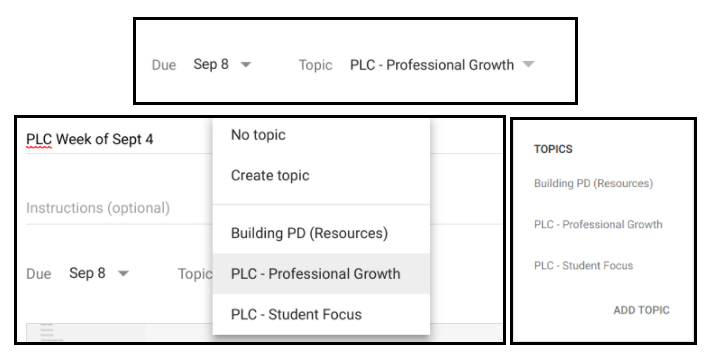
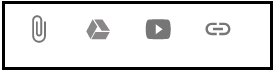
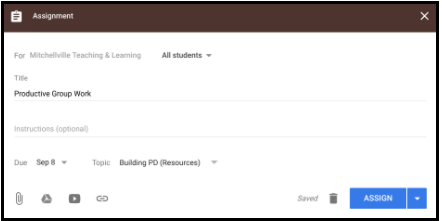
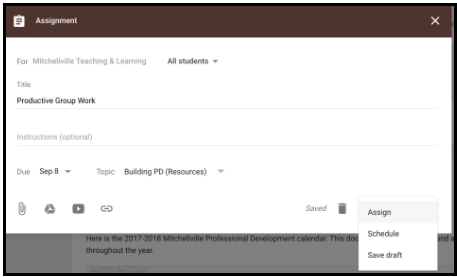
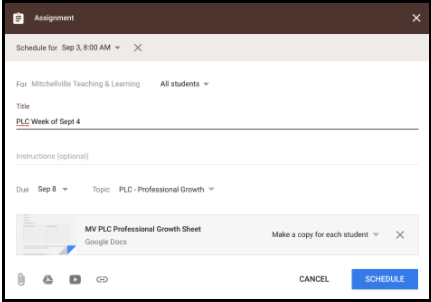


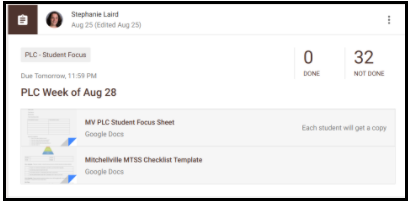

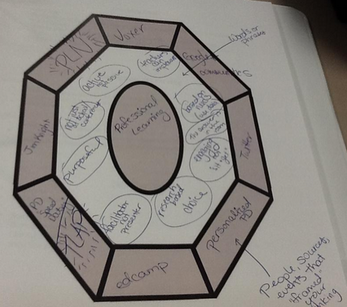
 RSS Feed
RSS Feed
