|
This year, we are using Google Classroom to house all our PLC and Professional Development resources. All posts are tagged with topics like "Building PD," "PLC - Student Focus," and "PLC - Professional Growth." I love how easy Classroom is to use, and having everything in one place allows all staff members to easily locate resources. After posting on social media about how we're using Classroom this year, I was asked to share directions on how I set up our building's Google Classroom. Rather than sending multiple emails, I decided to type up some directions. Setting up a PLC in Google Classroom
If you have any questions, or would like help setting up your building's Teaching & Learning Google Classroom, let me know!
0 Comments
|
Archives
October 2023
Categories
All
|

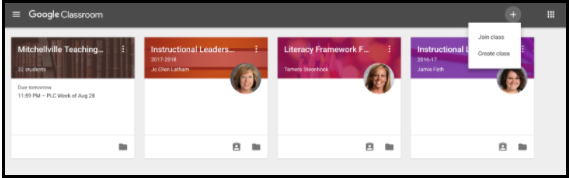
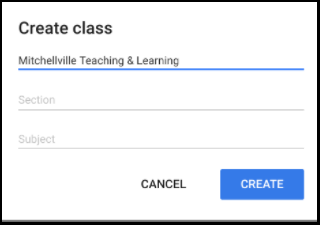
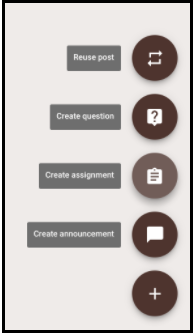
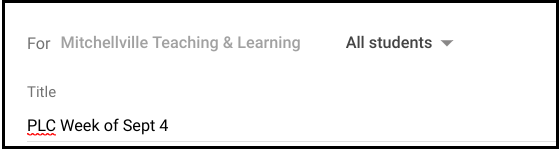
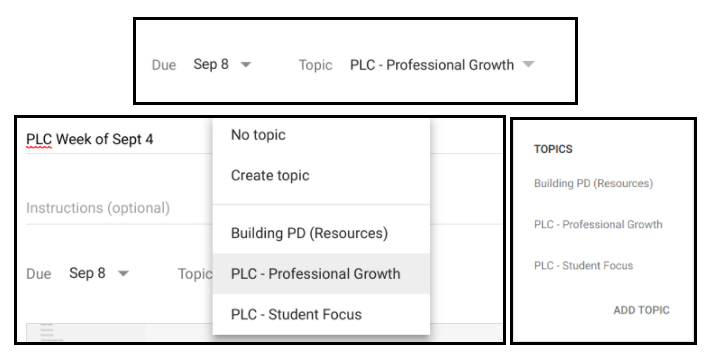
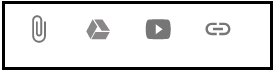
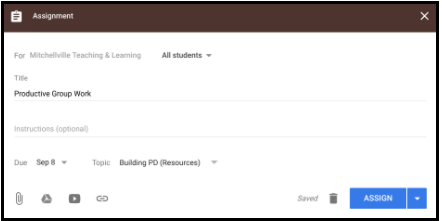
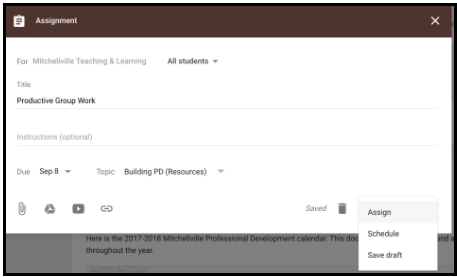
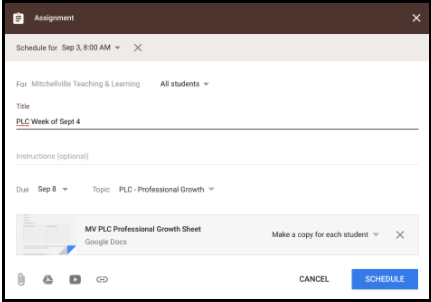


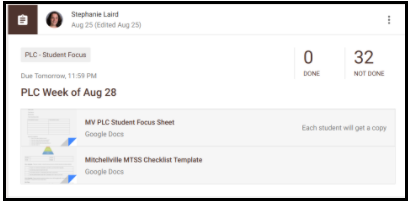
 RSS Feed
RSS Feed
